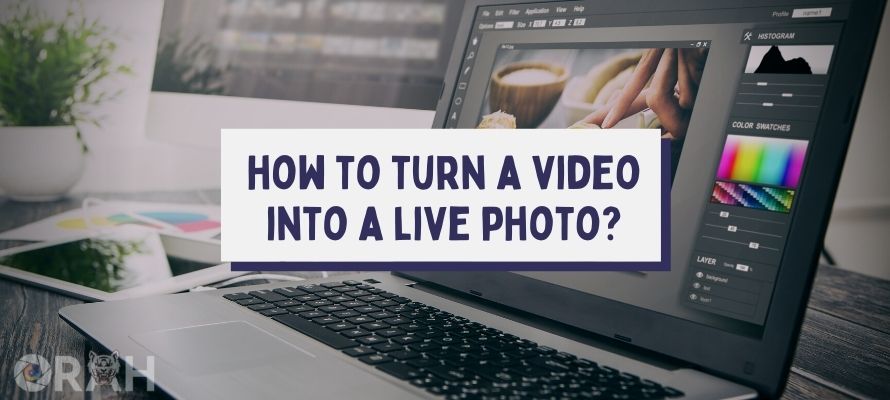
Have you got any favorite videos that you just can’t get enough of? A video that you want to look at every time you pick up your phone or log in to your computer? Obviously, you do. In fact, we all have a few of such videos.
But opening your gallery and locating those videos every time can be time-consuming and tiring. What if I told you that you could set up those videos as your wallpapers? I know you’re thinking, “We can’t have videos as wallpaper.”
Yes, we can’t, but we sure can convert videos to live photos and use them as our wallpapers. Again, I know you’re thinking, “How do we do this?”
Don’t you worry, because today, I’ve come up with a list of methods you can use to convert videos to live images. Be sure to read till the end of this blog to find out how you can turn a video into a live image.
How To Make A Video A Live Photo On iOS?
iOS is probably the most loved mobile operating system out there. So why not start this blog by telling you how I turn my videos into live photos on iOS?
The process is fairly simple. The very first thing that I did was install an app called “intoLive” from the App store. This is a free app available on the Apple App Store. After this, I open the app and scroll down to the video I wish to convert into a live photo.
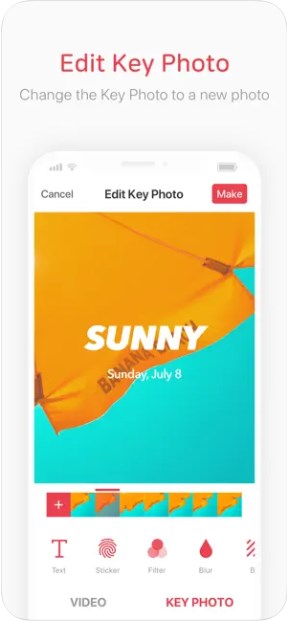
For final touches, I apply some basic editing to the video. After that, I click on “make” in the upper-right corner. There’s an option to select the number of repeats your live photo should include. I usually go for two or three, but you can go for more as well.
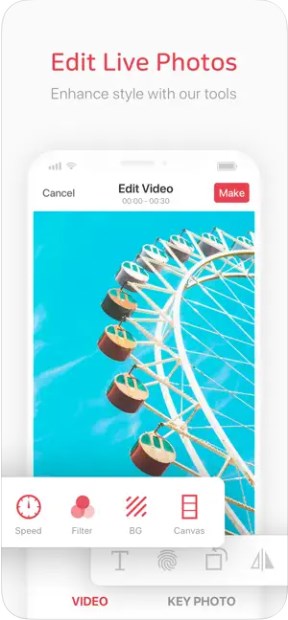
The last step is to save the live image, and there you have it; your favorite video has been converted into a live photo.
How Do You Make A Video Into A Live Photo On An Android?
For Android, I use a different app named “TurnLive.” Once downloaded from the Play Store, open this, and there’s an option for “video to live photo.” On tapping this option, my camera roll opens up for me to select the desired video.
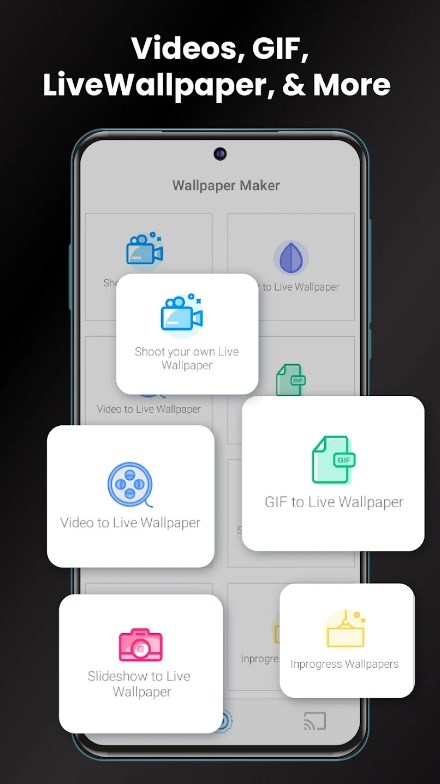
One slight problem with Android is that it will only allow a maximum of five seconds of video to be converted into a live photo, so I have to crop my videos (sometimes).

Then I select the frame I want as the cover of my photo. You can apply filters or change the speed of the video as well. Once you’re done, tap “next” and then select how many times you want the video to repeat.
After this, it will redirect you to the main page. Once the photo is processed, it can be downloaded from the “My Wallpaper” section.
How To Turn A Live Photo Into A Video On The Mac?
This is probably harder than others. The first thing that I do is connect my phone to my Mac using an Apple-approved cable. Unbranded cables mostly don’t work.
Once connected, I open my “Image Capture” option in the Applications tab. This is a back-end and time-saving way of accessing my iPhone files.
From this point, the process gets simple. I find the live photos I want to download as movie files. From here, it’s as simple as dragging and dropping .mov files onto the desktop or a hard drive.
Another wireless method of doing this is by exporting live images using the Mac’s Photos app. Open the app, select the photo, and click on files. There you’ll see “export.” Click this and select “export unmodified original.” This unmodified, original file is in .mov format.
How To Make A Video Live Photo With Tiktok?
I’m not a big TikTok fan, so I’m least likely to use this option, but I’m still going to explain how you can convert videos into live photos using TikTok.
The process is pretty straightforward. When I open my TikTok app, there is this “+” button on the bottom of the screen. After selecting it choose the “upload” option to upload the video, and I want to change into a live photo.
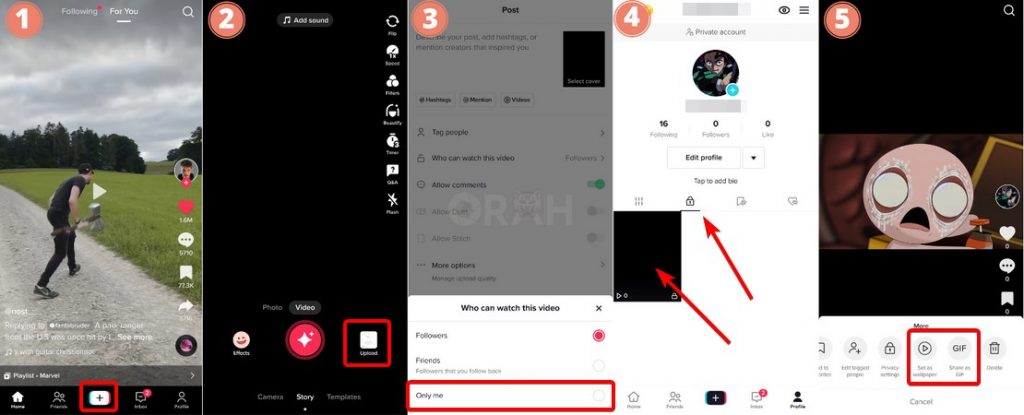
After this, I click on “next,” and set the privacy setting to “only me,” and upload the video. The next step is to go to “profile” and then click on the “lock” icon. Here is the video that I just posted.
I select this video and click the “three dots” icon and then tap “set as wallpaper or share as GIF.” To save this video as a live photo on my phone.
How To Make A Video A Live Photo By Lively Converter?
Lively Converter is another app that I find super easy and useful when converting videos into live images on my iPhone or iPad. Lively Converter works with Apple devices running iOS 10 or above.
This can be easily downloaded from the Apple App Store. Step one is to open up this app. On the main page, there is an option for video. When I select this, it shows all my videos that are available on my device.
From these videos, I select the video I want to convert into a live image. Here I can preview my live image. Once I am satisfied with the image, I simply tap on the “save as live video” button. And in just three simple steps, my videos are converted into live images.
Can You Turn A Video Into A Live Photo?
Yes, you can turn a video into a live photo. The process of doing this is pretty easy, and I have tried to cover most of the ways which can be used to convert videos into live photos within a few minutes.
Similar articles:
- How to photograph the moon?
- How to photograph lightning?
- How do 360 cameras work?
- How to take a 3d photo on your phone?
Wrap-Up:
There are multiple apps and softwares available in the App Store and Google Play Store, which can be used to convert simple videos and GIFs into live images.
The process of doing so is quite easy and time-saving. What better way to save all the special moments in your phone without fearing full storage!