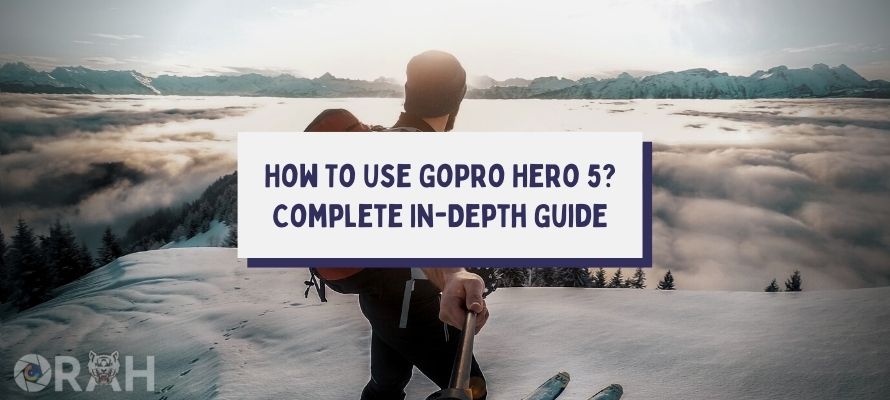
For folks who love to go on adventures, capture their life moments, making memories with their loved ones, GoPro Hero 5 is a no-brainer and probably the best choice right now.
The latest addition to the GoPro camera roster, this model includes a 2 Inch touchscreen display, making it easier to use than previous models.
The best thing about GoPro is how easily you can use it to capture videos while keeping your hands free. And it is an intricate device that most people are not familiar with.
But here in this article, I will further explain how to use GoPro Hero 5 effectively to its full potential. So if you are interested in knowing more, keep scrolling.
GoPro Hero 5 Black Tips And Techniques
For beginners, they should be aware of the DOs and DONTs of this little device. It is handy, for sure, but to make the most out of it, you have to be efficient.

- Introducing a digital assistant, you can control most of this camera’s features just by your voice. For photos, you can just give it a simple worded call like “Take a photo” or “Start video recording,” and it will do as you command
- One of the features of the GoPro Hero Black 5 is also kind of annoying. When you are using your camera, you will notice that on every touch or action, the camera produces a beep sound. This could easily be turned off in preferences under the beep volume setting.
- Slo-mo is one of the strongest features of this camera, but as long as you are willing to sacrifice some resolution for it. You can shoot upto 4k resolution, but slo-mo requires you to go lower res.
- You can also control the idle or wake time of the display if you are cautious about battery health because, to be honest, the battery is not exceptional. It certainly lacks playtime, and you can control the idle time of the display from 5 minutes to 15 minutes.
GoPro Hero 5 Specifications
GoPro Hero 5 is jam-packed with specs that make it a perfect and highly desired choice for photographers.
- One of the biggest and most noticeable changes is the touchscreen display. This display enhances the ease of use for beginners or casual photographers.
- If we talk about the quality of photos, GoPro Hero 5 can shoot upto 4K resolutions at 30 fps. The camera clocks in at 12 megapixels, and there are features for video stabilization.
- This model of GoPro Hero 5 features voice control similar to Apple’s Siri and Google’s Alexa. You can control your camera with voice commands on the go.
Compatibility With Previous GoPro Models
GoPro Hero 5 has little to no room for compatibility. Everything that connects outside is compatible, like mountings, sticks, and arms, but that’s where it ends. If you are looking forward to changing your GoPro battery with a previous model, you will have no luck.

Also, the casing is different because how GoPro has different shapes. Batteries are the most noticeable difference here because they come in different sizes, so you cannot use your old GoPro battery as a spare replacement.
Best Settings For GoPro Hero 5
For the best possible results, you have to tinker with some settings. And if you are not familiar with this product, then there is no worry, that is what I will discuss here right now.
#1- Replace lens Protector:
Of course, you would want to protect your camera lenses, especially if you are looking forward to doing some underwater shenanigans with this little device, as it is capable of underwater filming. Those harsh environments could damage your lenses for good, so you better take care of them first.
#2- Field of View (FOV)
Going forward with your style of shooting, you are in charge of how you want to shoot your adventures or a scene. Wide-angle lenses will provide a better view and more coverage in areas where on the other hand, linear lenses are used for good view angles at close distances. Different lenses affect your field of view and, ultimately, your footage quality.
#3- Resolution & Frame Rates
Although GoPro is capable of shooting upto 4K resolution, it does not promise better fps at higher resolution ranges. So if you are choosing different resolutions, you should be aware of dynamic Frame rates that are affected by different resolutions.
The best and most used option is 2.7K which is higher than 1080p but allows you to film @ 60 fps, whereas 4K resolution cuts down the frame rate in favor of crispier image quality.
#4- Use Electronic Stabilization (EIS)
A very handy feature that stabilizes the video eliminating any hand jitters or extreme shakes. Extreme shakiness is distracting and ugly, and this is where EIS comes to the rescue.
Relying on its accurate sensor, EIS tracks down any jitter or distortion and eliminates it. A fine feature for image enhancement
#5- Adjust Photo Settings
Adjusting your photo settings is a tricky part if you are not experienced at all. Creating a beautiful piece of film requires you to have knowledge about photography. Enable Protune in GoPro so you can have better image quality while shooting.
If you like to edit your photo post-shoot, then change your color settings to FLAT so you can manually adjust the photo colors by yourself in the editing phase
#6- Time-Lapse Settings
Time-lapse photography is used for artistic purposes, but damn, does it look good. You are capturing the course of days in just a few minutes.
One of the few things to keep in mind is the perfect aperture settings if you are going to shoot a sky for a whole day. And then shutter speed comes next, which is a whole different topic but for now, keep the shutter speed at double the number of your frame rates.
#7- Save your battery
The battery is not the strong point of this tiny camera, so make sure you are using the battery efficiently. Keep a power bank in your arsenal at all times.
Open the side charging door and connect your GoPro 5 to the power bank or any other charging outlet. This will extend your battery and usage time by a couple of hours which is always life-saving and handy
#8- Lock the TouchScreen
Accidental swipes can happen, and it’s not your fault. But if you are leaving the touchscreen open at all times, then you have to admit you are being careless.
Swipe down on your screen, and you will see a notification bar with a lock icon. Press it, and it will lock your screen, restricting any motion on-screen on touch. Do the same if you want to open the screen.
How do I use GoPro Voice Commands?
Voice command has now become a standard feature in GoPro Cameras. Just like Siri and Alexa, You have your own automated voice companion waiting for your commands. These are a few examples of what commands you should use

(they are self-explanatory)
- GoPro, Take a Photo
- GoPro Start Video Recording
- GoPro Stop Video Recording
- GoPro Start Time- Lapse
- GoPro Shoot Burst Mode
To activate voice commands, Swipe down on your screen and touch the Voice Command button. Your voice command companion is active and ready to use
Related guides:
- How do 360 cameras work? Are they worth it?
- How to take a 3d photo on your phone? (updated)
- How to make a video a live photo easily?
What languages does GoPro Voice Control understand?
GoPro Voice control is not limited to only the English language. You can set it to multiple other languages so you can enjoy this camera feature without any worry about the language barrier
Currently, there are more than a few languages available that GoPro can understand
English language, which also included the UK, USA, and Australian dialects. Further on the list goes french, german, Korean, Chinese, Italian, Portuguese, Spanish, Japanese, and Russian
Download GoPro Hero 5 Black Manual
GoPro Manual can be a lifesaver, especially for first-time users. You can find out about numerous tips and tricks for your Camera that can be situational but nevertheless useful.
To download the manual, head over to the GoPro official website and download the whole manual in PDF format on your smartphone or tablet.
Here’s a link to help you out.
Final Verdict:
GoPro is an amazing and interesting piece of hardware. If you previously owned a GoPro camera, then you will be pretty familiar with its controls, but for a first-timer, this device won’t be an issue. It is fairly simple, but you would still need some expertise in photography to take advantage fully.
Loaded with many features, GoPro Hero 5 delivers, and it is the best choice for photography lovers. Just keep in mind that despite offering a waterproof underwater video shooting experience, you really can’t do much except shoot and view the camera screen. The touch screen doesn’t work underwater. Just a heads up!
FAQs (Frequently Asked Questions)
How do I connect my GoPro Hero 5 to my phone?
Swipe on your GoPro hero 5 in a downward motion and tap on connections. Look for connecting new device and on your mobile phone app, touch + icon. You are now connected to your camera
Turn on your camera and then hold down the mode button for a while. While holding the mode button, press the shutter button, and you will gain access to the settings menu
Is GoPro easy to use?
For beginners, it can be a new thing, but GoPro is not a complex hardware. You can always take notes from the manual in the end
How long does a GoPro battery last?
For all the features GoPro Hero 5 offers, the battery is the only one that is lacking. It’s not great, and it’s not bad, either. You can squeeze out 1 hour to 1.5 hours of runtime before needing to charge again
How do I know if my GoPro is recording?
GoPro Hero 5 has an indicator that shows you when this device is recording. As soon as you start filming, a red light will start glowing. This tells you that your camera is now in video mode, and you are filming it
Does Hero 5 have Bluetooth?
Yes, GoPro’s latest versions includes both Wi-Fi and Bluetooth.GoPro uses a bluetooth connection to connect with mobile phones or to use some basic camera settings
What is the best app to GoPro Hero 5?
GoPro Quik is the go-to app for all uses. It allows you to establish connection with your smartphone and let you import, edit and send images or other media on-the-go
Does GoPro Hero 5 have Wi-Fi?
GoPro Hero 5 comes with Wi-Fi setting that lets you control sharing of your media to your smartphone devices. Wi-Fi setting turns off automatically after 2 hours of no activity
How to use GoPro hero 5 as webcam?
Connect your camera through USB cable to your computer. Install the GoPro desktop webcam software. You will see a status bar icon below indicating that your camera is now live. Click on it, and you can see a preview of what the camera is going to show