
Timelapse videos are a lot cooler than one might think and can be easily used to express a lot more than what you might believe in the first place.
However, over the past couple of years, we have come to realize that some people, especially those who are new to the craft, often have difficulties making the type of timelapse videos they want, and this is where the confusion arises, normally.
Well, if you are in the same situation, then worry not, as we are going to teach you how to make a timelapse video in this article.
How To Make a Time Lapse Video In 2023?
Now, the best thing is that if you are looking to make a timelapse in 2023, there are going to be a number of methods that you can use.
This ensures that there is no steep learning curve, and in case the user does not want to settle with a single method, they can always go for something else.

However, after doing some research, I have come to the conclusion that instead of exploring different methods and only confusing the users more, we are just going to look at the single, most optimal method that should make things a lot easier.
Whether you have a DSLR or a mirrorless, you will be able to capture the perfect timelapse video following the method below.
- Setting Up the Tripod: The first thing to do is look at a good tripod and be sure that you are putting it on a stable and flat surface. You do not want there to be any movement, or else your timelapse will be ruined, and that is not what we want.
- Setting Up the Camera: Now that the tripod is set, the next thing that I would suggest is that you should set up your camera on the tripod; make sure that your camera is adjusted tightly onto the tripod and the tripod head itself is not on the loose side.
- Adjusting the Settings: Okay, this is where things get a little complicated. Older cameras did not have the feature to make a timelapse; however, modern-day cameras, and even cameras as old as Canon EOS 80D, have a built-in intervalometer. You just have to go look for the intervalometer or timelapse option in the settings, make the adjustments, and you are ready to go. Alternatively, you can also buy an external intervalometer if your camera does not support the feature.
- Pressing the Shutter Button: Be sure that you are pressing the shutter button very lightly as to avoid any movement. You can also use an external shutter button if you want the perfect results.
How To Convert A Regular Video To Time Lapse
Now, this is something that is more or less slightly complicated. The thing that you need to understand is that you can, actually go ahead and convert any regular video into a timelapse, too.
However, there are some conditions to it that you will need to look into first, and once you do that, things will be a lot easier and simpler in the first place.
So, there are a lot of tools that you can use. The process here is simple; these tools are essentially just ways that you can use to speed up the video.
FlexClip is just one of the main solutions that allow you to do just that, and in addition to that, there are a lot of other apps and software solutions, too.
However, I do have to tell you that a regular video converted into a timelapse might not look as good and might look choppy, as well. Therefore, this is one thing that you absolutely have to keep in mind before going forward.
Just be sure that you are looking into all the options that you have in order to take the type of timelapse video you want to take.
Rest assured, you will be fine once you manage to find the right method that is going to work for you. I do understand that all of this might sound difficult, but in reality, it is a lot easier than you might think, and it just works.
Naturally, everyone would suggest that you try and find more organic ways of ensuring that you can record a timelapse rather than finding solutions for converting a standard video into a timelapse shot.
How To Make Time Lapse Video With Flixier?
Next up, we have another way that can help you make timelapse videos using a software, but this method works in a more traditional way than some of the other methods that involve conversions and whatnot.
There is a powerful online video editor called Flixier, and for those wondering, it actually works really, really well for the whole process of creating timelapses and editing videos.
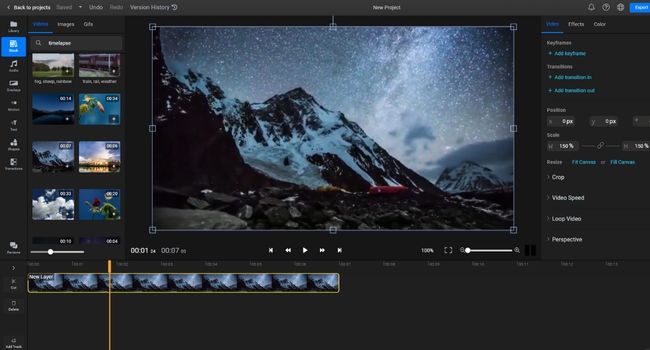
If you are looking to make a timelapse using Flixier, you will simply have to drag and drop the files onto the timeline, and once that is done, just use the Video Speed slider that you can find on the right side of the screen to the right. This is going to transform your video into a timelapse with ease.
Now, this might be complicated at first, but you can just experiment with it to your liking, and within no time, you will be done, and you will have a good-looking timelapse that you can go ahead and share on your social accounts.
I do understand that people might be against the idea of using Flixier, but this is nothing new. Various other software solutions are also known for offering such features, and that is just the beauty of this; that all of this combined works together really, really well.
How To Make a Time Lapse Video From Photos?
There are times when you want to create a timelapse video from photos, and a lot of times, people have asked us just how that is possible in the first place.
You would be happy to know that you can actually create timelapse videos from photos; however, the photos will need to be shot in the first place.
The main thing to know is that you will follow the same steps that are mentioned in the first section of this article. However, the main difference here is that this is more or less a section for those people who do not have a camera that supports a built-in photo stitching option.

So, what you have to do here is rather simple. Once the camera is set up on the tripod, simply go to the settings and look for the menu where you can make a timelapse. This is going to vary from camera to camera.
Once you find the settings, add in your intervals the desired length of the video, along with the number of pictures it will be taking. Then go back and set the shutter speed, ISO, and other such things, and once that is done, simply go ahead and press the shutter button.
Once your camera starts working, just don’t do anything and let the camera take all the photos that need to be taken.
Once all the photos are taken, you can go ahead and import them onto Lightroom or Photoshop if you wish to make some adjustments and edit them, then import the entire sequence onto Lightroom, put the sequence onto the timeline, and then go ahead and decide how long or short you want the timelapse to be.
Once all the adjustments are made, all you have to go do is go ahead and render the project, and you are good to go without any issues.
How To Make a Time Lapse Video On iPhone?
Now that we have taken care of most of the things, we are going to start focusing on how to make a timelapse video on an iPhone.

Yes, a lot of people are unaware, but your phones actually allow you to go ahead and make a timelapse video, and no, if you are wondering, you do not need to use a dedicated app as this feature has become a mainstay in the main camera app.
So, let’s not waste time and have a look, shall we?
- Start by opening the camera app.
- Once the app launches, all you have to do is swipe right on the camera options.
- Now select timelapse.
- Once that is done, place the phone on a tripod and be sure that it is aligned properly.
- Tap and hold the area you want to focus on so it locks the focus there.
- Tap the record button.
This is it; your iPhone will start recording the timelapse according to your predefined settings, and once that is done, you can just take out the phone from the tripod and have a look at it to see if it is according to your needs.
Ideally, you should have no issues regarding the type of timelapse you want on your iPhone. Phones have come a long way, and the technological improvement is just one thing amongst countless things making your experience all the better. Therefore, always better that you are looking into it, and you would be good to go.
How To Make a Time Lapse Video On Android With Framelapse?
Moving forward, we are going to learn how to make a timelapse videos on your Android phones. After all, just like iPhones, Androids have seen a lot of innovation, too. We have reached a point where if you are looking to make customizations on your phone, an Android or an iPhone is going to do the job just fine.
Now, the process for Android phones is going to be ab it different, all thanks to the fact that different OEMs normally keep the settings in their dedicated places, and they can be hard to find.

However, the thing about Android is that you can always use a third-party app to get the job done, and in this case, Framelapse is an excellent app and, honestly, your one-stop solution that can let you go ahead and make a timelapse on your Android with ease.
You can just download the app, give it a shot and see how it works. The best thing is that the app itself is free, but there are some in-app purchases that you can use to unlock more features that would only make the overall app much more usable, and it is always a good thing to get started with.

Rest assured, it does not matter which method you are going to use when it comes to creating a timelapse on your Android because the result is more or less going to be the same.
It might take some time getting the perfect solution, but for the most part, you are not looking at anything that is too difficult, and you would be out of the woods in no time.
How To Make a Time Lapse Video On Android With Microsoft Hyperlapse?
If Framelapse or the default tool is not something that you want to use when it comes to creating a good timelapse on your phone, then worry not because we have a number of other options that you can opt for, and Microsoft Hyperlapse is the main app that I would suggest to everyone.
Hyperlapse has been around for some time now, and over the past couple of years, it has received a number of useful features that make it an excellent app that you can use in order to get the most out of the experience of creating the perfect timelapse.
All you have to do is just go ahead and download the app on your phone, set it up, set your phone app at the proper location, and you are good to go.
It should not, in any case, take a long, long time to get things going, and you will be able to take some amazing videos of whatever you wish to capture, and that, too, with ease.
How To Choose The Best Number Of Frames For Your Video
Moving further, we are going to start talking about the number of frames that are required for a timelapse video.
Don’t worry if you are finding yourself confused because a lot of people do find themselves in this situation, and it is not as confusing or difficult as some might believe, but we are still going to take a look at it just so everyone can be aware.
So, how many frames?
Well, this all depends on the subject of your video. If you are using slow-moving clouds, then you can actually go ahead and add a smaller number of frames, but if the clouds are moving faster, then you will need a higher number of frames.
This whole depends on the scene you are looking towards capturing, and it is not as difficult as it might seem. Therefore, just look into it, and you would be good to go.
Remember, if it is taking you some time to figure out, then don’t worry because you will easily get the right answer with ease. Just keep exploring until you find the perfect solution.
How Do You Decide Which Time Lapse Interval To Use?
Another important thing that people normally get confused about is the decision that comes when you have to figure out the intervals that you should be using whenever you are in the process of taking timelapses.
Intervals work similarly to frames, but if you take a longer interval between shots, then you might miss out on important things that you wanted in your pictures.

Therefore, what I would suggest to everyone is that you are taking the right intervals as that would be getting things in order a lot faster and without any hassle that might come in the way otherwise.
Take your time figuring it out, and you will be coming to a conclusion in no time. I would highly advise that you are keeping intervals as low as possible, especially if the goal is to capture the best-looking cinematics.
A Time Lapse Calculator
The last thing that I am going to tell you about is a thing called timelapse calculator, and as the name suggests, it does exactly what it sounds like it does. It calculates all the right parameters that you might need for your timelapse.
However, you have to be aware of the fact that in any timelapse calculator, you have to add your own parameters, so it is able to get things done in the right way.
Recommended articles:
- How to update your camera firmware
- How to power cycle Wyze camera
- How much is a polaroid camera
- How far can a drone camera see
- How to freeze motion in photography
Final Verdict:
If you are struggling trying to create the perfect timelapse, then do not worry, as we have all been there in one way or another. That was the main inspiration for this article because we wanted to be sure that we are able to help you create the perfect timelapse that you can.
In this whole article, we have looked into the best possible ways of ensuring that you are not running into any issues with the whole timelapse process in the first place. We have looked at all the known solutions and some solutions that a lot of people are not aware of in the first place.
The goal was to create a definitive way of ensuring that your timelapses come out looking excellent and without a fault.
FAQs (Frequently Asked Questions)
Can you make a time lapse from a normal video?
Yes, there are a lot of tools that can let you do just that, but the results might vary, and there is always a chance that you might not get access to the type of results you are looking for. Therefore, it is better to be always aware of what you are looking into before you get started.
How long can iPhone timelapse?
That depends on how much storage you have or how long you are willing to go for because this varies from person to person.
How do you make a slow motion video into a timelapse?
When you’re joining stitching the pictures together, you will have the option to check the slow-motion part as well and see if that is something that you want to use and slow down the time lapse.
Does my phone have time-lapse?
Yes, almost all modern phones have the feature to shoot time lapse using the native camera. However, if the native camera is not something that you want to go ahead and use, you can always opt for using a third-party app and be good with it.
How long is a 36-second time-lapse?
There is no definitive way of calculating this, to be honest. This all varies from the video you are shooting, how long or short it is, how fast the timelapse was, and other similar things. Therefore, determining the perfect way is not a possibility here.